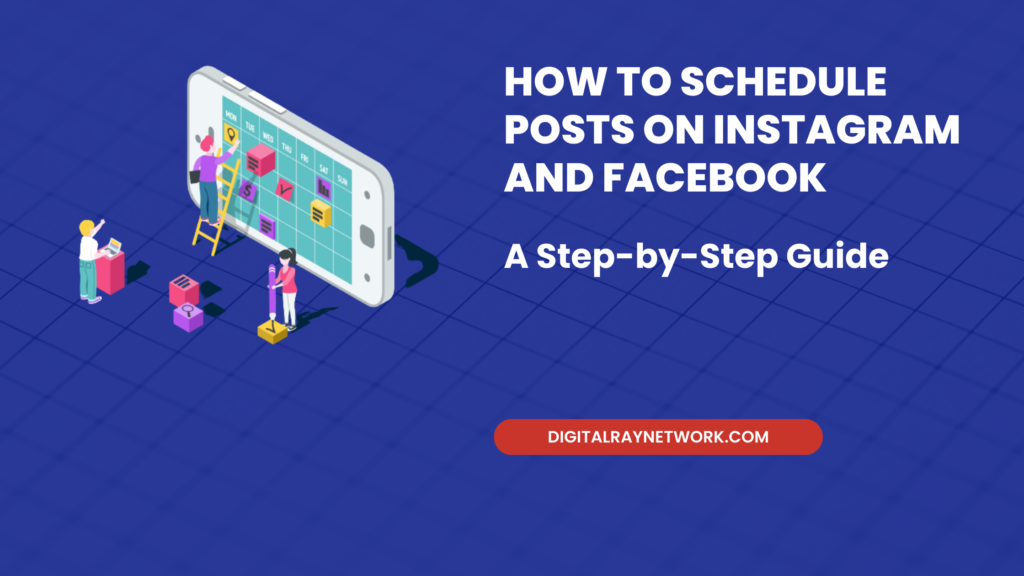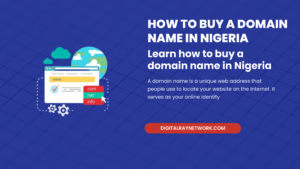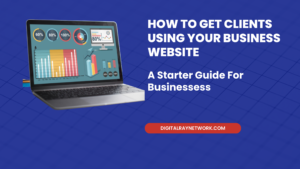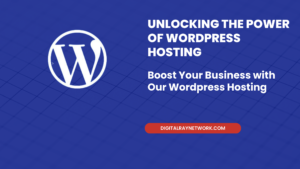In the ever-evolving world of social media, staying active and engaging with your audience is crucial. But let’s face it, managing your Instagram and Facebook accounts in real time can be a daunting task. That’s where post-scheduling comes to the rescue. In this comprehensive guide, we’ll walk you through the step-by-step process of scheduling posts on Instagram and Facebook, so you can save time, maintain a consistent presence, and keep your audience engaged.
Why Schedule Posts?
Before we dive into the “how,” let’s quickly address the “why.” Scheduling posts offers several significant benefits:
- Time Efficiency: Scheduling in advance eliminates the need for constant, real-time posting. You can set aside dedicated time to plan and schedule content, freeing you up for other essential tasks.
- Consistency: Consistency is key to maintaining an engaged audience. With scheduling, you can post at regular intervals, even during times when you might not be available.
- Better Timing: It allows you to post at optimal times for your audience, even if those times don’t align with your personal schedule.
- Content Planning: Scheduling encourages you to plan your content ahead of time, creating a more cohesive and well-thought-out feed.
- Global Reach: If your audience spans different time zones, scheduling posts ensures that your content reaches them at convenient times.
Now, let’s explore how to schedule your posts on Instagram and Facebook.
Scheduling Posts on Instagram
Instagram offers a native scheduling feature for business accounts through Facebook’s Creator Studio. Here’s how to use it:
1. Switch to a Business or Creator Account:
If your Instagram account isn’t already set up as a Business or Creator account, you’ll need to make this change. It’s a straightforward process:
- Go to your Instagram settings.
- Select “Account.”
- Choose “Switch to Professional Account.”
- Follow the prompts to set up a Business or Creator account.
2. Connect Your Instagram Account to Facebook:
To access Instagram’s scheduling features, your Instagram account must be linked to a Facebook Page. Here’s how to do it:
- Go to your Instagram settings.
- Select “Account.”
- Tap “Linked Accounts.”
- Choose Facebook and log in to your Facebook account.
3. Access Facebook Creator Studio:
Now, head over to the Facebook Creator Studio. You can access it by:
- Logging in to your Facebook account.
- Clicking on the “Creator Studio” tab in the top menu. You’ll find it in the “Publishing Tools” section if you’re using Facebook on a desktop.
4. Create or Schedule Your Post:
- In Creator Studio, click on “Create Post” in the upper-left corner.
- A drop-down menu will appear, where you can select “Instagram Feed” or “Instagram TV” (IGTV).
- Compose your caption, add images or videos, and use the scheduling options to set the date and time for your post.
- Click “Schedule.”
5. Finalize Your Post:
- Before scheduling, you can preview how your post will look on Instagram by clicking “Preview” in the lower-left corner.
- Once you’re satisfied, click “Schedule” again.
6. Check Your Content Calendar:
You can view your scheduled posts in the Content Library section of Creator Studio. This calendar provides an overview of your scheduled content.
7. Review and Edit Scheduled Posts:
If you need to make changes to a scheduled post, go to the Content Library, locate the post, and click “Edit.”
8. Keep an Eye on Notifications:
Instagram’s scheduling feature will send you a reminder at the scheduled time to post. When it’s time to publish, you’ll receive a notification on your mobile device.
Scheduling Posts on Facebook
Scheduling posts on Facebook is a simpler process than on Instagram, as Facebook offers a built-in scheduling feature:
1. Go to Facebook Publishing Tools:
- Log in to your Facebook account.
- Click on the “Publishing Tools” tab at the top.
2. Create Your Post:
- In the Publishing Tools section, click “Create Post” at the top.
- Compose your post, add media (images, videos, etc.), and customize your audience settings.
3. Schedule Your Post:
- Instead of clicking “Publish,” click the arrow next to it.
- Choose “Schedule.”
- Set the date and time for your post. You can also choose to backdate your post, making it appear as if you posted it at an earlier time.
4. Review Your Scheduled Posts:
You can check and manage your scheduled posts by clicking on “Scheduled Posts” in the Publishing Tools section. This area displays a list of all your upcoming posts.
5. Edit or Delete Scheduled Posts:
If you need to make changes to a scheduled post or remove it from your queue, you can do so from the “Scheduled Posts” section.
Best Practices for Post Scheduling
Now that you know how to schedule posts on Instagram and Facebook let’s explore some best practices:
1. Plan Your Content Calendar:
Plan your content strategy in advance. This ensures that your posts align with your brand’s message and goals.
2. Use Analytics:
Analyze the performance of your past posts to determine the best times to schedule content for your specific audience.
3. Engage with Your Audience:
Even though you’re scheduling posts, be prepared to engage with your audience in real-time. Respond to comments and messages promptly.
4. Be Mindful of Time Zones:
Consider your audience’s time zones when scheduling. Tools like Facebook Insights can provide valuable data on when your followers are most active.
5. Test and Experiment:
Scheduling posts allows you to experiment with different posting times, content types, and strategies. Use this opportunity to refine your approach continually.
6. Avoid Over-Scheduling:
While scheduling offers efficiency, avoid overposting. Your content should feel natural and not inundate your followers’ feeds.
7. Keep Your Content Fresh:
Don’t rely solely on scheduled posts. Share real-time updates, news, and spontaneous content to maintain a genuine presence.
8. Monitor Trends:
Stay updated with social media trends and adapt your content strategy accordingly.
9. Always Proofread:
Scheduling posts doesn’t mean you should skip proofreading. Mistakes can happen, so review your content before scheduling.
10. Stay Compliant:
Make sure your posts adhere to platform guidelines and follow legal and ethical standards.
Conclusion
Scheduling posts on Instagram and Facebook is a game-changer for maintaining a consistent online presence without the stress of real-time posting. By following the step-by-step guides and implementing best practices, you can efficiently plan and deliver content to your audience. Remember, while scheduling offers convenience, real-time engagement and spontaneous content also play a vital role in keeping your audience engaged and connected with your brand.